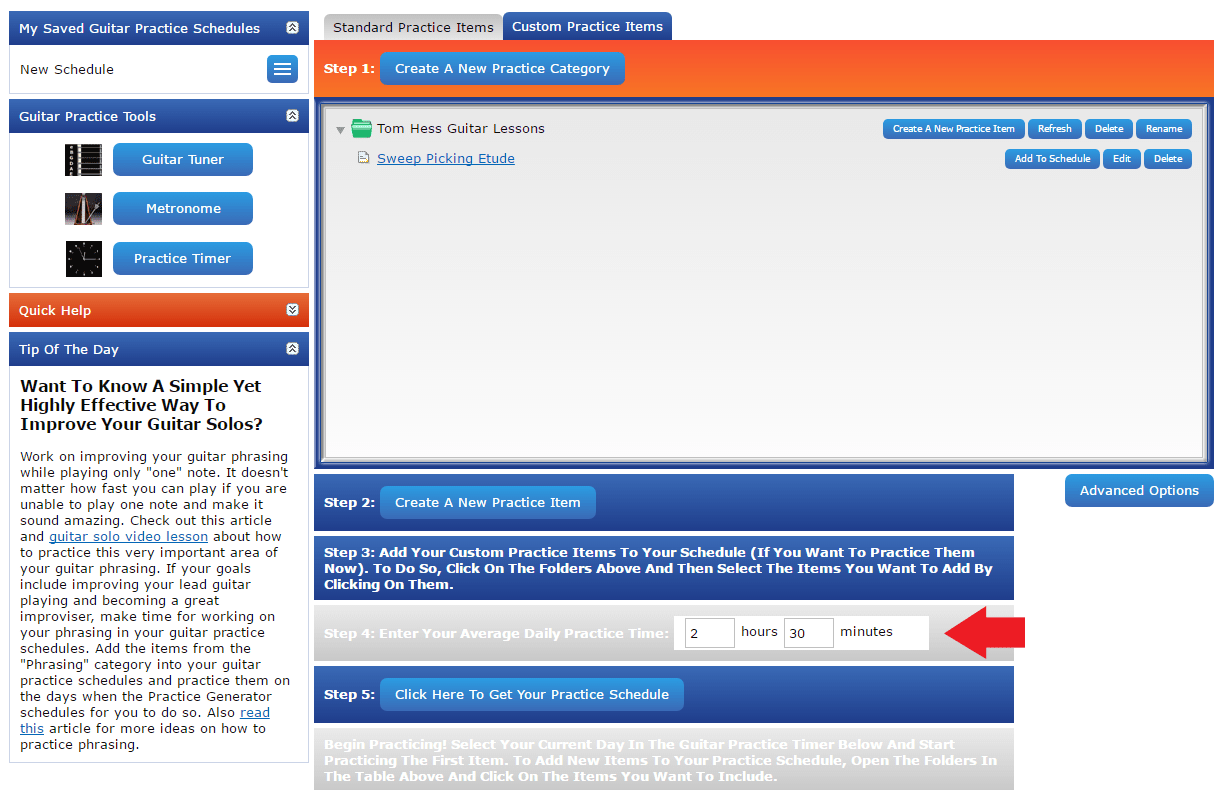How To Include Additional Custom Practice Items Into Your Guitar Practice Schedules
To add more items into the Generator, open the tab "Custom Practice Items" at the top of the page and press the button: "Create A New Practice Category".
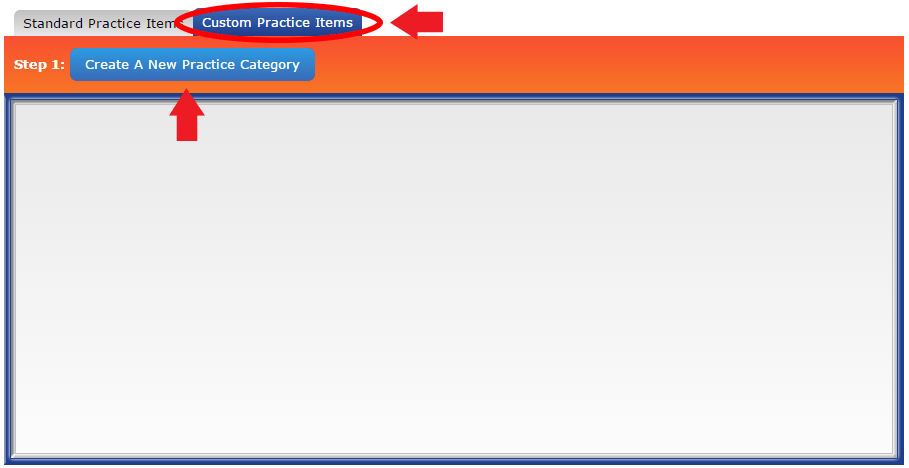
After you create your new category(ies), add items to it by pressing the button "Create A New Practice Item"
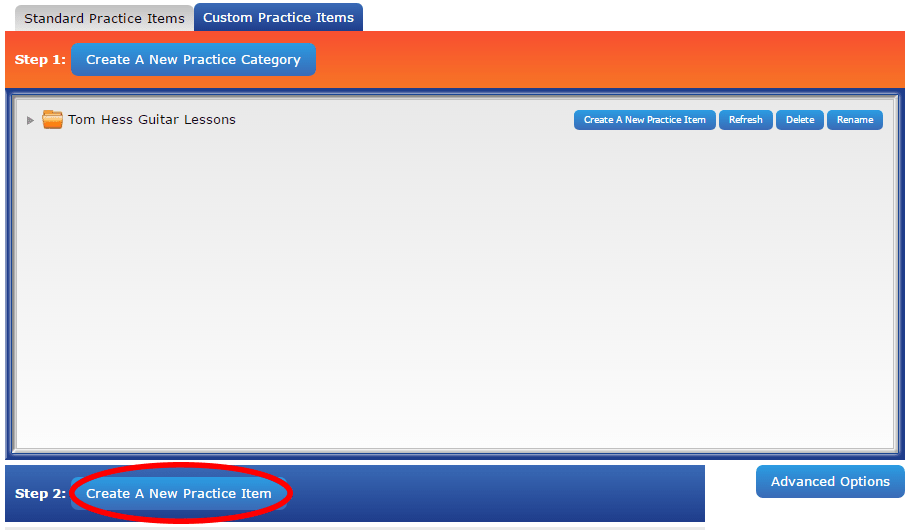
Fill out the fields in the window that appears and press the "Save" button. You can choose to personalize your items further by selecting the checkbox "I Want To Customize This Practice Item (Optional)". Although the Practice Generator will, by default, customize the most efficient, ready to use guitar practice schedules for you, you can choose to use this additional optional feature to enter your own conditions for scheduling certain items. When you check the box next to the sentence circled in green below, you will be able to manually enter the number of days in your guitar practice schedule to practice that specific item, and set how much practice time to allocate to it (Use these options only if you want to set a different amount of time/number of days to practice each item than the Practice Generator decides for you. )
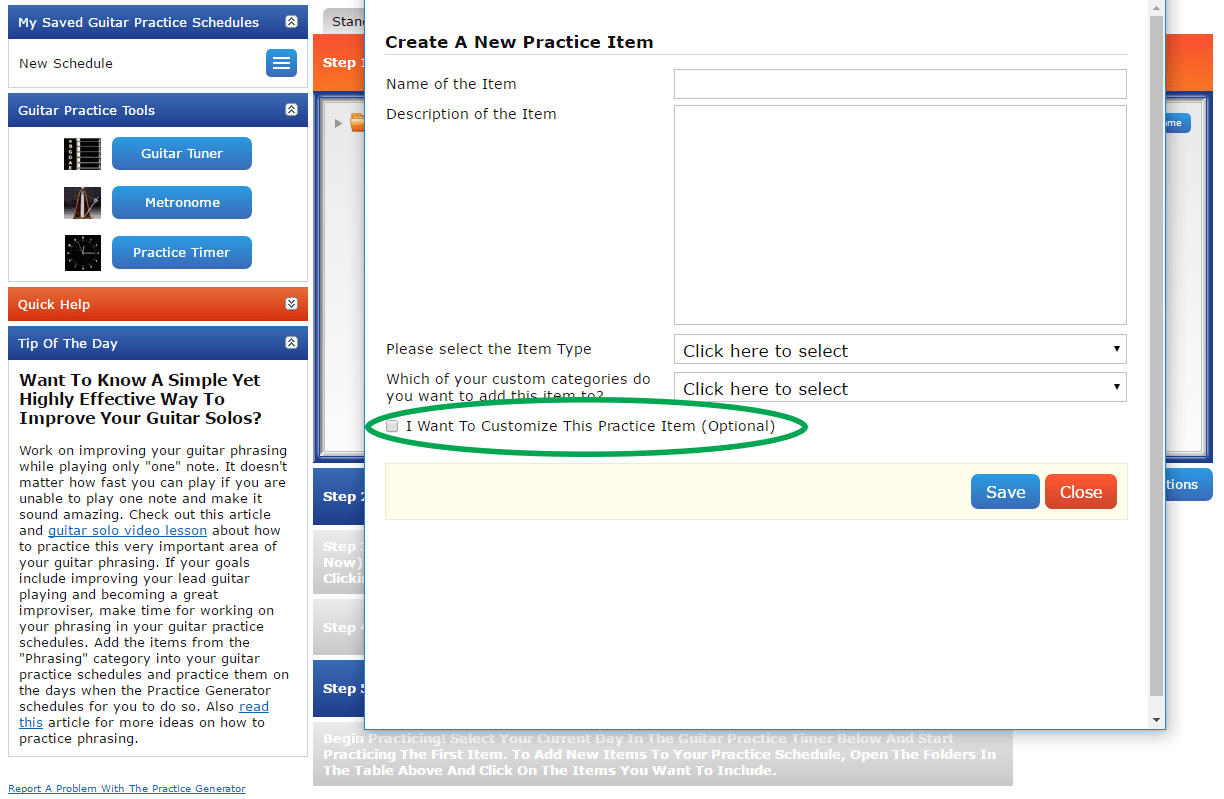
After you create your customized practice items, you can add them to your guitar practice schedule in the same way you added the standard practice items (by clicking on the "Add To Schedule" button).

When you have added all of your desired custom practice items into your guitar practice schedule, either follow the steps shown below the table containing your practice items, or click the tab: "Standard Practice Items" at the top of the window and add more practice items from the categories shown there. If you need help with doing this, follow the steps described on this page about creating your guitar practice schedule.