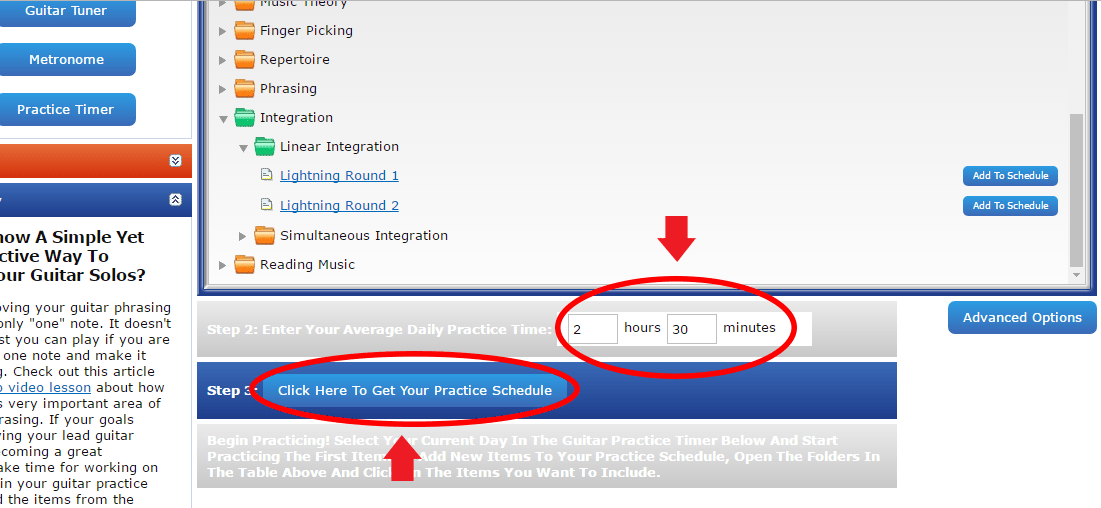How To Change Your Guitar Practice Schedules
You can change your guitar practice schedule in three ways: either by adding/removing practice items, changing your available practice time or re-evaluating your skill and priority levels for each item.
To remove an item from your guitar practice schedule, click on the blue button with three white lines that is located in the leftmost column of your schedule. To add another practice item to your schedule, open one of the folders in the table above your guitar practice schedule (by clicking on it) and press the button "Add To Schedule" for the specific item you want to practice. This is shown in the picture below:
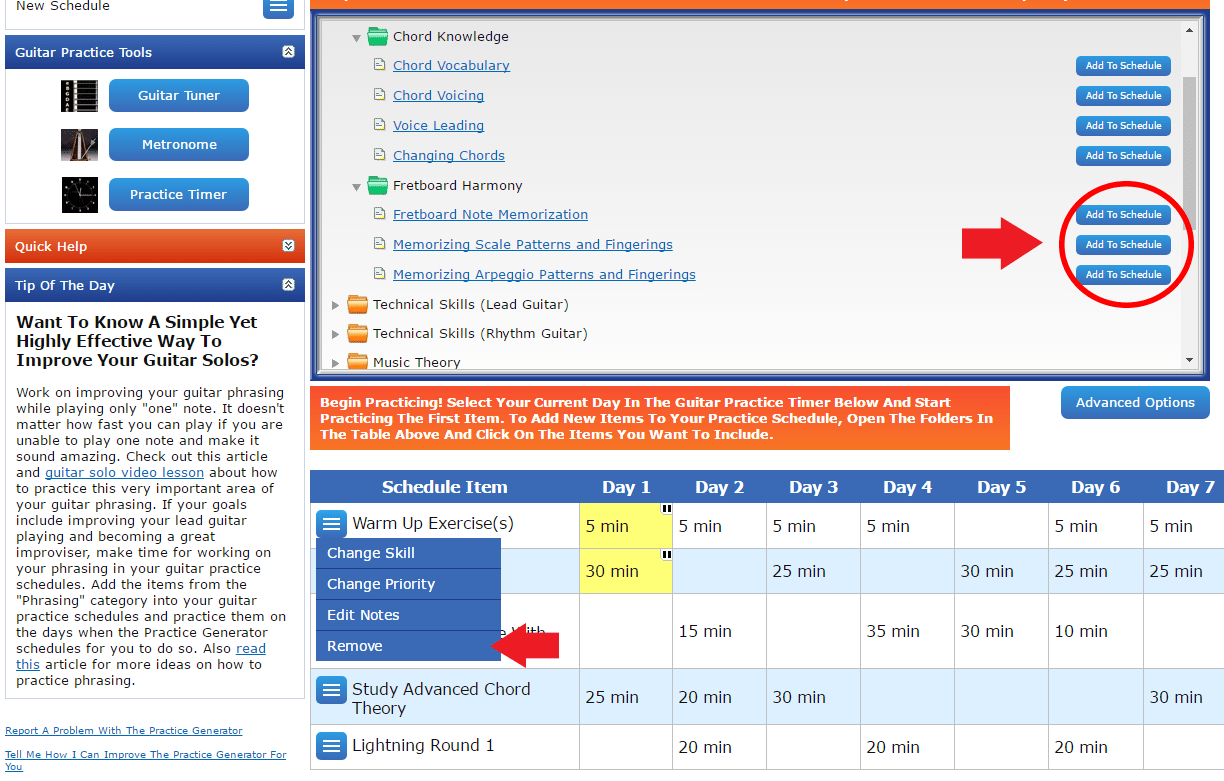
When you finish adding and removing items from your guitar practice schedule, press the buton: "Click Here To Get Your Practice Schedule".
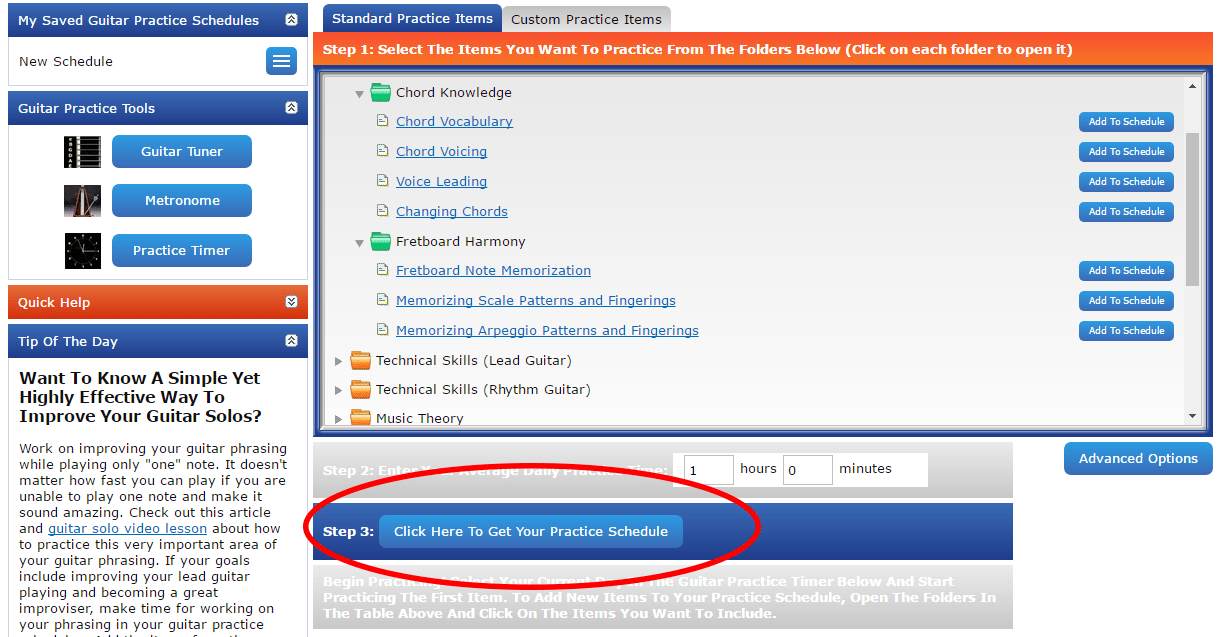
If you want to change your skill level and/or priority level for any of the practice items, you can do so by clicking on the blue button with three white lines in the Schedule Item column next to the specific item you want to change.
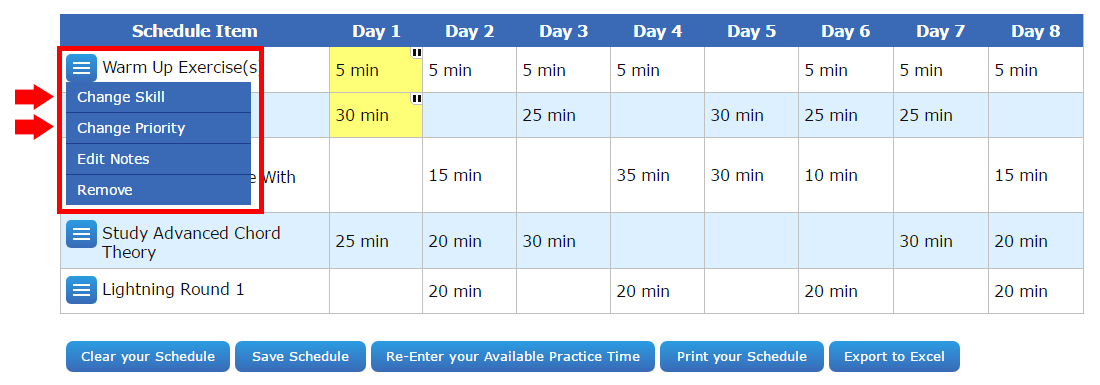
Change your answers to the questions you will see in the pop up window that appears and click the "Save" button.
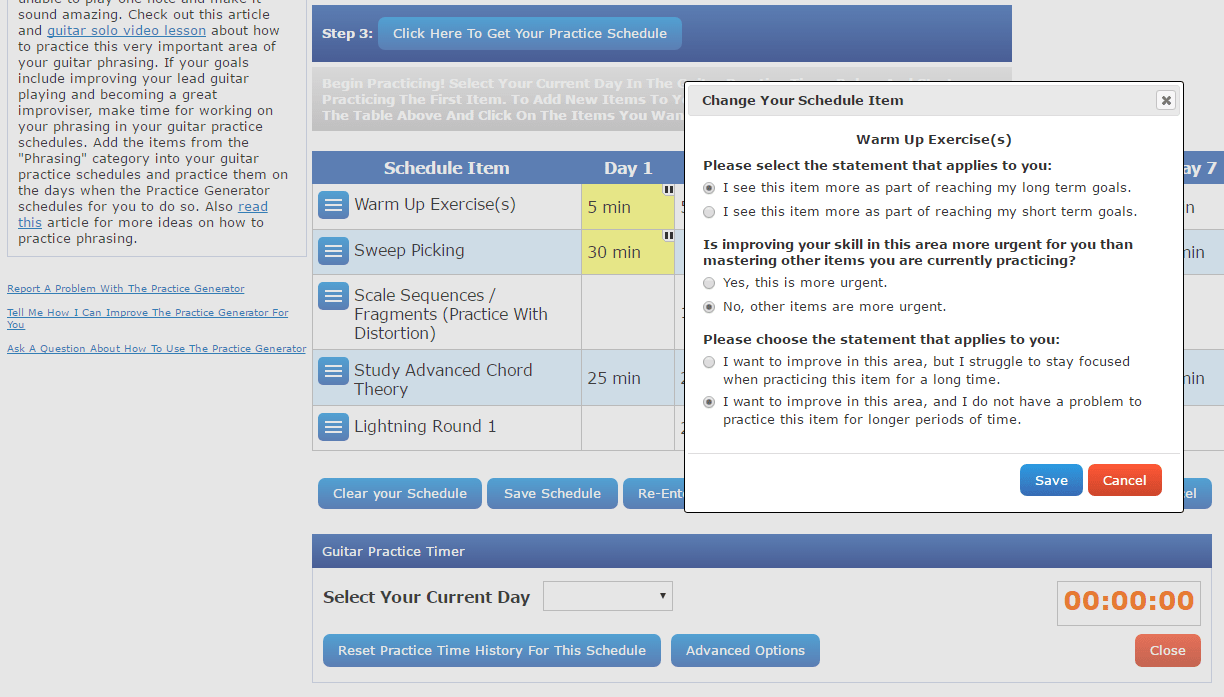
After that, press the button "Click Here To Get Your Practice Schedule" to create a new guitar practice schedule.
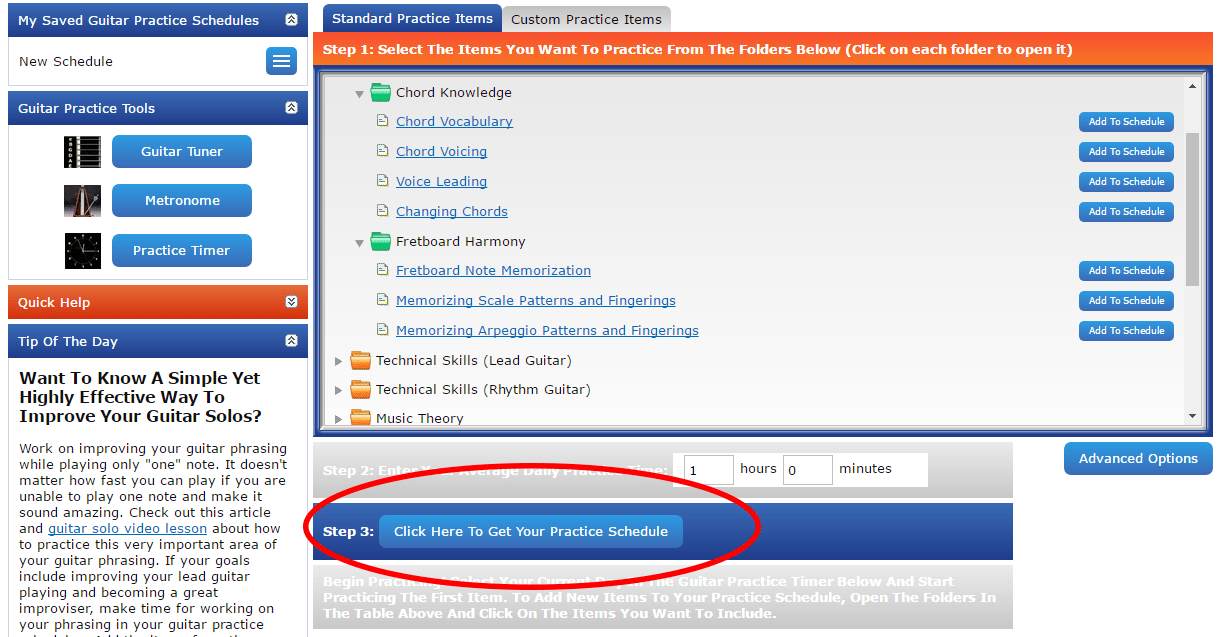
To change your available practice time after you already created a practice schedule, click the button: "Re-Enter Your Available Practice Time" that is located below your guitar practice schedule in the center:
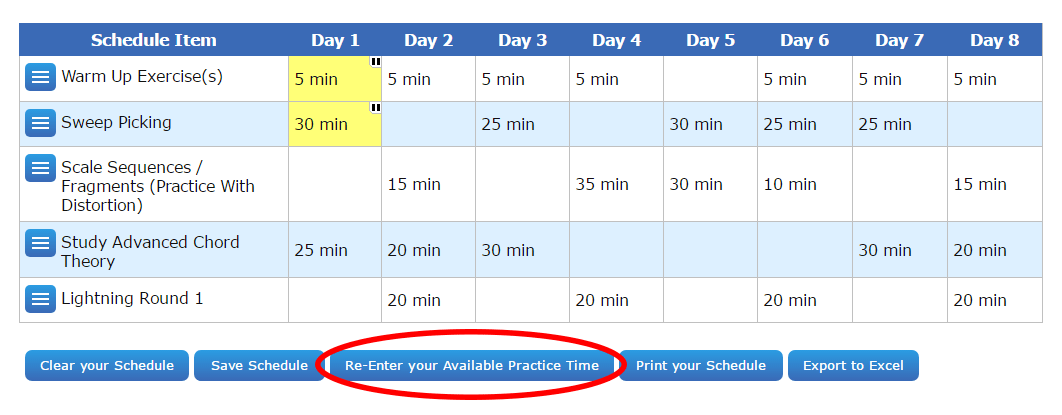
Enter a different amount of time that you have available every day to practice into the area: "Enter Your Average Daily Practice Time" and below that, press the button: "Click Here To Get Your Practice Schedule".